PC Trends Reboot and select proper Boot Device Problem Solve Tricks

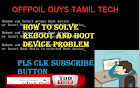

Topic of Reboot and select proper Boot Device Issues
1.Incorrect boot order. Your hard disk must be listed in your computer’s boot order
2.Hard disk failure
3.Partition not set as active
Click on the buttons inside the tabbed menu:
Incorrect boot order:
1.Restart your computer
2.Press the necessary key to open BIOS menu.
3.This key depends on your computer manufacturer and computer model.This is usually listed on the first screen that appears on your monitor.
4. It can be any of the following: Esc, Del, F2, F8, F10 or F12.If your screen shows multiple keys,
5.find the key to open “BIOS”, “setup” or “BIOS menu”. The boot order is changed from here.
6.Save the settings
7.Restart your computer
Check if the hard disk has failed
1.Download Easy Recovery Essentials
2.Burn the ISO Image. Follow our instructions on how to burn a bootable ISO image. If you’d like to have a recovery USB instead, follow our instructions on how to make a recovery USB.
3.Boot into Easy Recovery Essentials
4.Select Automated Repair
5.Click Continue and wait for the Automated Repair process to finish. Automated Repair process will report any issues found with your hard disk or RAM memory
Disable Legacy Boot (UEFI only)
1.Restart your computer
2.Open the UEFI menu by pressing the necessary key. This depends on your computer manufacturer and is listed on the first screen that appears on your computer.
3.It can be any of the following: F2, F8, F12 or the Del key
4.Switch off the Legacy option. Depending on your computer model, this can be listed at the Security tab > Legacy Support.
5.Save the settings
6.Exit UEFI menu
7.Restart your computer
Use diskpart
1.Insert the Windows installation disc and boot from the media At System Recovery Options (for Vista or 7 systems) or Troubleshoot (for Windows 8 ),
2. click Command Prompt
3.Type: diskpart
4.Press Enter
5.Type: select disk 0 Where 0 is the disk’s number where your Windows is installed on. For a full list of disks that are available on your computer
6. type list disk. Press Enter7.Type: list partition Press Enter
8.Type: select partition 1 Where 1 is your primary partition.
Type: active Press Enter
How to solove boot problem.
sd and pendrive format disk error solved video clip.
windowa 7 os install video clip.

Comments
Post a Comment